Starting from version 1.3.5 – MapPad Pro and 3.2.5 – MapPad Demo (available on Google Play from 31st of Jan 2014) is now possible to add custom WMS service (version 1.1.1 or 1.3.0) as a Google Maps overlay, it’s a very useful option requested few weeks ago by one of our customers.
The only factor determining if WMS can be displayed properly within MapPad application is that it supports Web Mercator projection (ESPG:3857) which is being used by Google Maps.
The easy way to check that is examine the capability file of the services, example can be seen here – you need to check if WMS supports EPSG:3857, CRS:84 or EPSG:4326 if so there is great chance that the service will be displayed in MapPad as expected.
List of available services tested as the Google Maps Overlay: http://mappadapp.com/wms-and-ags-services-you-can-use-with-mappad
To add new service you need to go to Overlays manager (WMS Tab) and choose ‘Add WMS service‘ option:
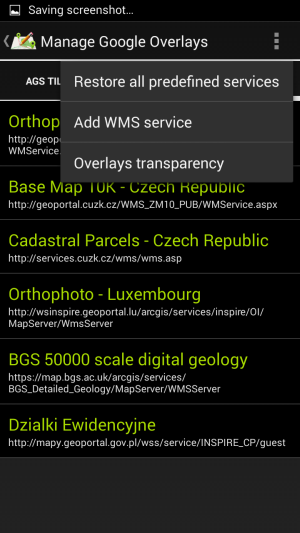
After you press the button you will be able to provide the Name and URL for the service, you can use UK Geology onshore digital maps 1:50 000 for testing (just copy and pate sample URL provided in the dialog):
After providing the name and service URL press the ;Connect’ button to examine the service and choose layers you want to display in MapPad:
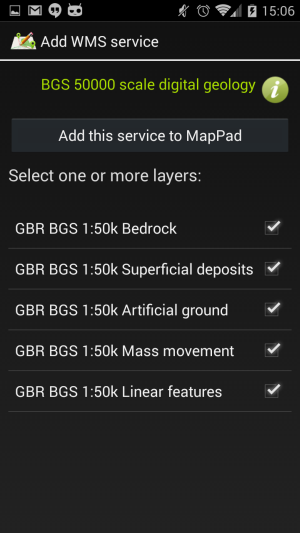
Add WMS – Layers
You can press green ‘info’ button to get more information about the service:
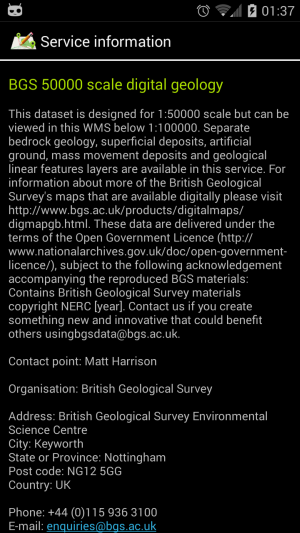
WMS – Service info
After examining the service info you can go back and press ‘Add this service to MapPad‘ button. At this point the service definition will be saved to the database, and you will be able to use it as an overlay for Google Maps.
You can adjust the layer transparency so you can see Google base map and the semi-transparent overlay on the top of it.
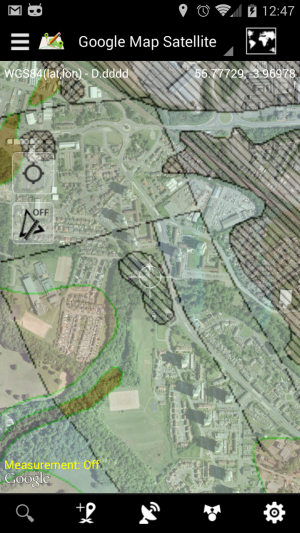
UK geology – 50% transparency on top of Google Satellite map.
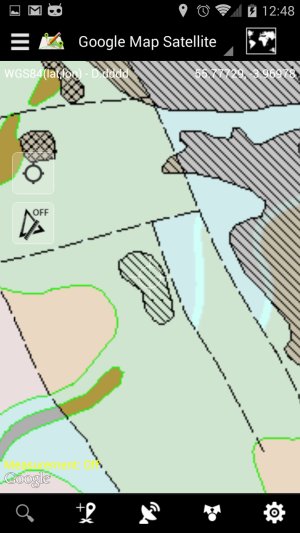
UK geology – No transparency applied
To apply transparency please select the option from the menu:
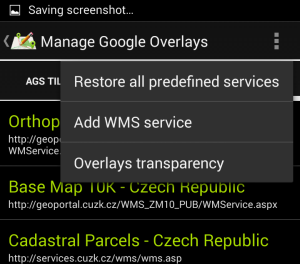
Overlay transparency seek bar
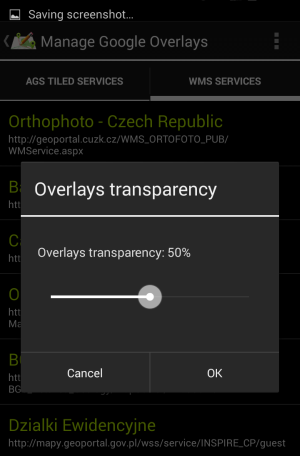
Overlay transparency menu option.
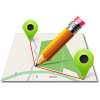
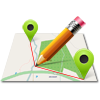
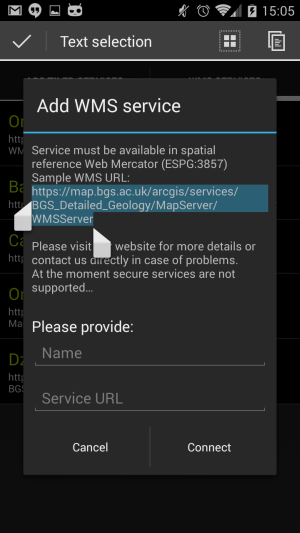
Pingback: MapPad app is growing | osedok
Functionality for add WMS not working on 3,5″ devices. There is missing scroll and I can not see field “Service URL” and also not possible to press connect.
Hi Piotr,
Thanks for reporting.
“Functionality for add WMS not working on 3,5” devices. There is missing scroll and I can not see field “Service URL” and also not possible to press connect.”
That issue will be fixed in the next update possibly by the end of March.
I will keep you informed.